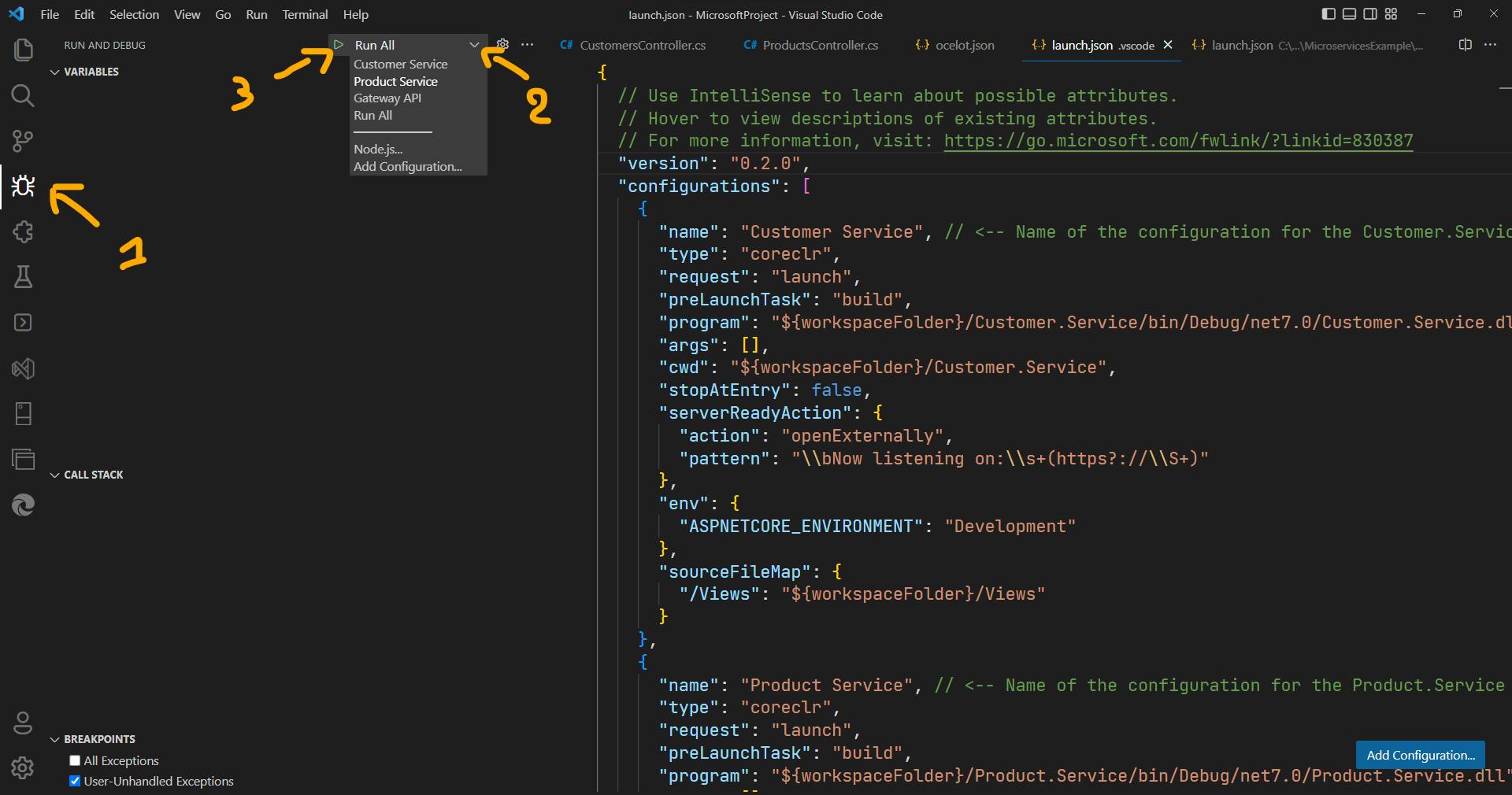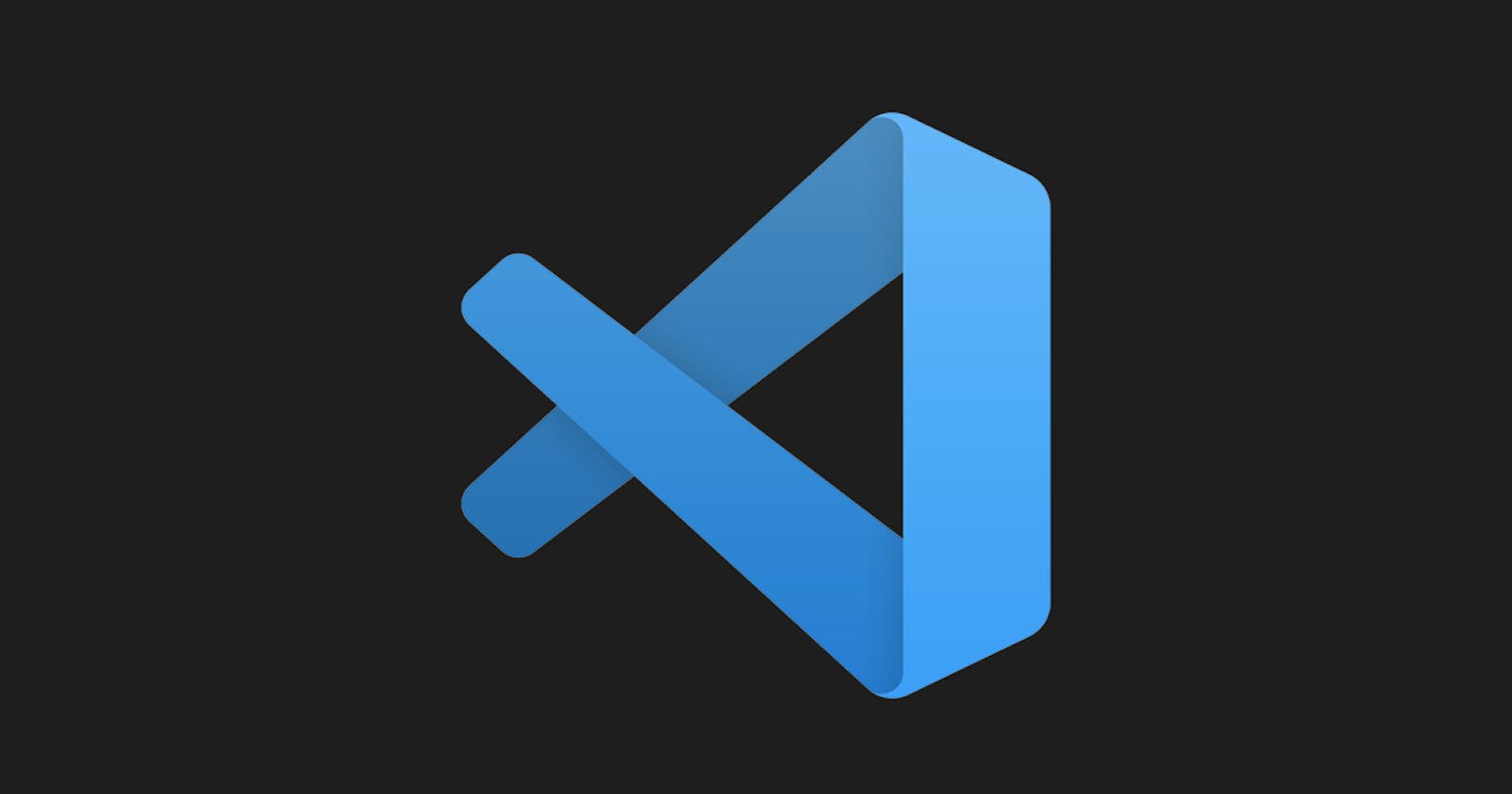When working on multiple projects at the same time (for example let's say that you Building Microservices Architecture with ASP.Net Core), it can be tedious to run each project individually. In this article, we will show you how to use the compounds feature in VS Code to run multiple ASP.NET Core projects at the same time.
Setting up the launch.json file
The first step is to set up the launch.json file, which is used to configure the debug settings for your projects. In this file, you will define each project that you want to run and specify the settings for that project.
Here is an example of a launch.json file that configures three different projects:
"version": "0.2.0",
"configurations": [
{
"name": "Customer Service", // <-- Name of the configuration for the Customer.Service project
"type": "coreclr",
"request": "launch",
"preLaunchTask": "build",
"program": "${workspaceFolder}/Customer.Service/bin/Debug/net7.0/Customer.Service.dll",
"args": [],
"cwd": "${workspaceFolder}/Customer.Service",
"stopAtEntry": false,
"serverReadyAction": {
"action": "openExternally",
"pattern": "\\bNow listening on:\\s+(https?://\\S+)"
},
"env": {
"ASPNETCORE_ENVIRONMENT": "Development"
},
"sourceFileMap": {
"/Views": "${workspaceFolder}/Views"
}
},
{
"name": "Product Service", // <-- Name of the configuration for the Product.Service project
"type": "coreclr",
"request": "launch",
"preLaunchTask": "build",
"program": "${workspaceFolder}/Product.Service/bin/Debug/net7.0/Product.Service.dll",
"args": [],
"cwd": "${workspaceFolder}/Product.Service",
"stopAtEntry": false,
"serverReadyAction": {
"action": "openExternally",
"pattern": "\\bNow listening on:\\s+(https?://\\S+)"
},
"env": {
"ASPNETCORE_ENVIRONMENT": "Development"
},
"sourceFileMap": {
"/Views": "${workspaceFolder}/Views"
}
},
{
"name": "Gateway API", // <-- Name of the configuration for the Gateway.API project
"type": "coreclr",
"request": "launch",
"preLaunchTask": "build",
"program": "${workspaceFolder}/Gateway.API/bin/Debug/net7.0/Gateway.API.dll",
"args": [],
"cwd": "${workspaceFolder}/Gateway.API",
"stopAtEntry": false,
"serverReadyAction": {
"action": "openExternally",
"pattern": "\\bNow listening on:\\s+(https?://\\S+)"
},
"env": {
"ASPNETCORE_ENVIRONMENT": "Development"
},
"sourceFileMap": {
"/Views": "${workspaceFolder}/Views"
}
}
],
"compounds": [
{
"name": "Run All",
"configurations": ["Customer Service", "Product Service", "Gateway API"]
}
]
}
In this example, three different projects are defined: "Customer Service", "Product Service", and "Gateway API". For each project, the type, request, preLaunchTask, program, args, cwd, stopAtEntry, serverReadyAction, env and sourceFileMap properties are set.
Using the compounds feature
Once you have defined your projects in the launch.json file, you can use the compounds feature to run all of the projects at once. To do this, you need to add a compounds property to the launch.json file, and define a new compound that includes all of the projects that you want to run.
In the example above, we have created a compound called "Run All" and included all three projects in the configurations property.
To run all of the projects, you can simply select the "Run All" compound from the debug drop-down menu in VS Code. This will start all of the projects at once, and you can easily switch between them as needed.